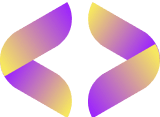Configuration Instructions for PC/MAC (VLC Software)
Configuration Instructions for PC/MAC (VLC Software)

Step 1: Download and Install VLC Media Player
Start by downloading VLC Media Player if you haven’t already. Visit the official VLC website (videolan.org) and select the appropriate version for your operating system (Windows or macOS). Follow the installation instructions to complete the installation.
Step 2: Open VLC Media Player
Once VLC is installed, open the application on your PC or Mac.
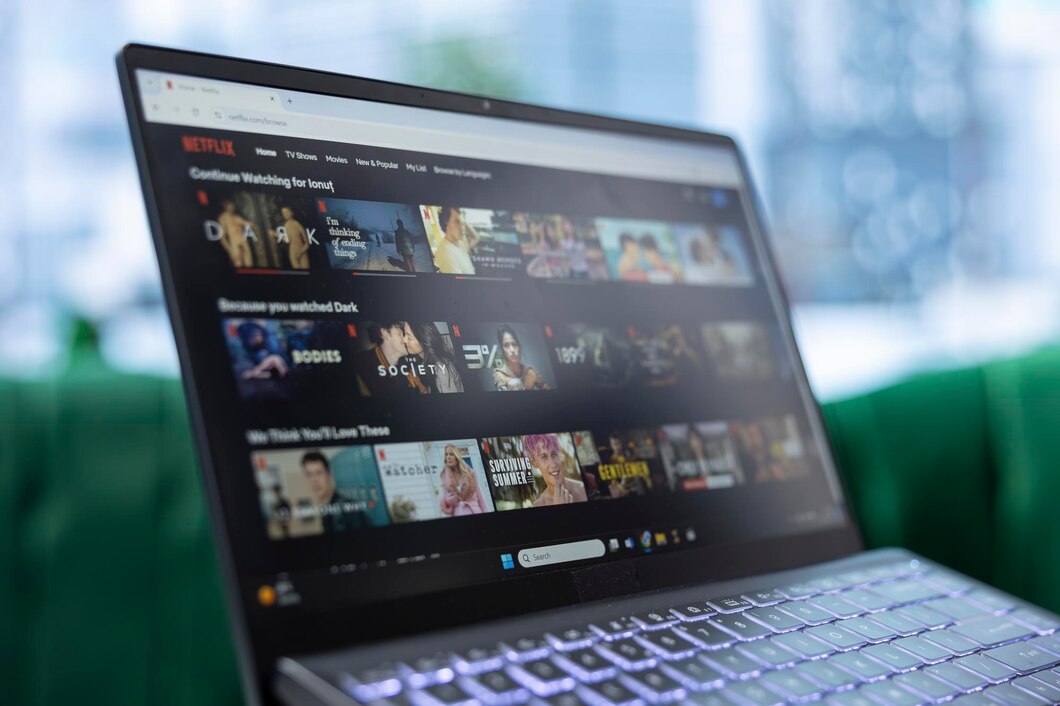
Step 3: Access Network Streaming
To start streaming IPTV, navigate to the menu bar and click on:
- For Windows: Media > Open Network Stream
- For Mac: File > Open Network
Step 4: Enter Your IPTV Stream URL
In the dialog box that appears, you will see a field labeled Network URL. Here, you need to enter your M3U playlist URL provided by your IPTV service. Make sure to copy and paste the URL correctly.
Step 5: Start Streaming
After entering the URL, click the Play button. VLC will start loading the stream, and you should see the channels, movies, or series start playing. You can navigate through the available content using the VLC interface.
Step 6: Troubleshooting
If you encounter problems during the installation process, such as buffering or the stream not loading, consider the following:
- Make sure your internet connection is stable and fast enough for streaming.
- Double-check that the M3U URL is entered correctly without any extra spaces or characters.
- Restart VLC and try again.
If the problems persist, don’t hesitate to contact our support team.
Welcome to Flixoria IPTV
Welcome to Flixoria IPTV
The most powerful IPTV service! With extensive experience in meeting various IPTV needs, we are committed to ensuring that our customers are completely satisfied.
Our IPTV subscription offers immediate delivery, so you can start enjoying your favorite channels, movies, and series right away. Additionally, with our 30-day risk-free money-back guarantee, you can try our service with complete security!