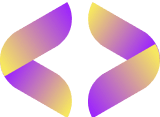Configuration Instructions for Android Devices (TV/Box/Phone)
Configuration Instructions for Android Devices (TV/Box/Phone)
March 10, 2025

Step 1: Search for IPTV Apps
- For Android TV/Box:
- Turn on your Android TV or box.
- Navigate to the Google Play Store.
- Use the search function to find one of the recommended IPTV apps:
- IPTV Smarters Pro (select Xtream Codes API)
- GSE Smart IPTV
- Perfect Player
- TiviMate
- Flix IPTV
- IPTV Player
- Smart IPTV
- Kodi (with IPTV add-on)
- For Android Phone:
- Open the Google Play Store on your phone.
- Tap on the search field and type in the name of one of the recommended IPTV apps mentioned above.
Step 2: Install the App
- Once you’ve found the app you want to use, tap on it and select the option to download or install. Wait for the installation process to complete.

Step 3: Configure IPTV Smarters Pro (Example)
If you chose IPTV Smarters Pro, follow these steps:
- Open the IPTV Smarters Pro app.
- Select “Xtream Codes API” from the options displayed.
- Enter your subscription information:
- Name: Choose a name for your connection (e.g. “My IPTV”).
- Login: Enter the username provided by your IPTV service.
- Password: Enter the password associated with your account.
- URL: Enter the server URL provided by your IPTV provider.
- Click on “ADD USER” to save your settings.
Step 4: Alternative App Configuration
If you chose one of the alternative apps, the installation process may vary slightly. Generally, you will need to:
- Open the app.
- Look for an option to enter your subscription details (this may be labeled as “Add User,” “Settings,” or “Configuration”).
- Enter your login information and server URL provided by your IPTV service.
Step 5: Access Your Channels
- Once you’ve entered your information, navigate back to the main menu in the app. You should now see a list of available channels, movies, and series. Select a channel to start streaming!
Step 6: Troubleshooting
- If you encounter problems during the installation process, don’t hesitate to contact our support team.
Additional Tips
- Make sure your device is connected to a stable internet connection for optimal streaming.
Regularly check for app updates in the Google Play Store to ensure you have the latest features and bug fixes.
If you’re using Android TV, consider using a remote control app on your phone for easier navigation in the app.
Flixoria IPTV Services – The Leading IPTV Solution
Welcome to Flixoria IPTV
Welcome to Flixoria IPTV
The most powerful IPTV service! With extensive experience in meeting various IPTV needs, we are committed to ensuring that our customers are completely satisfied.
Our IPTV subscription offers immediate delivery, so you can start enjoying your favorite channels, movies, and series right away. Additionally, with our 30-day risk-free money-back guarantee, you can try our service with complete security!